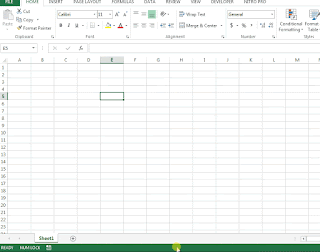Below are useful and handy excel shortcut which can save your time by
regularly practicing it while working on Excel.
Short hands: You have to press keys one by one, not together.
ALT O C A = Auto fit Row with content
ALT H A C = Central Align in cell
ALT H B A = Apply All Border in selected cell
ALT H B N = Remove All Border in selected
cell
ALT H M M = Merge selected cell
ALT H A C = Central Align in cell
ALT H V V = Paste as Value
F4 = Lock row or column in formula
F12 = Open Save As dialogue box
F7 = Spell check
F2
= Edit selected cell
Shortcuts: You have to press keys together.
CTRL D
= Copy content from above cell
CTRL R = Copy content from right side cell
CTRL SHIFT L = Apply / Remove filter in selected row
CTRL 1 = Format cell window
CTRL F = Find window
CTRL H = Replace window
CTRL PGUP or PGDN = Switching between sheets
CTRL Arrow key = Go to last cell of data or Table
CTRL Shift Arrow key = Select upto last cell of data or Table
Shift Space = Select Row
CTRL Space = Select Column
ALT =
= Auto sum
CTRL T = Convert Range into Table
CTRL ; = Insert today's date
CTRL SHIFT ; = Insert Time
Which Shortcut you like the most? share in comment.